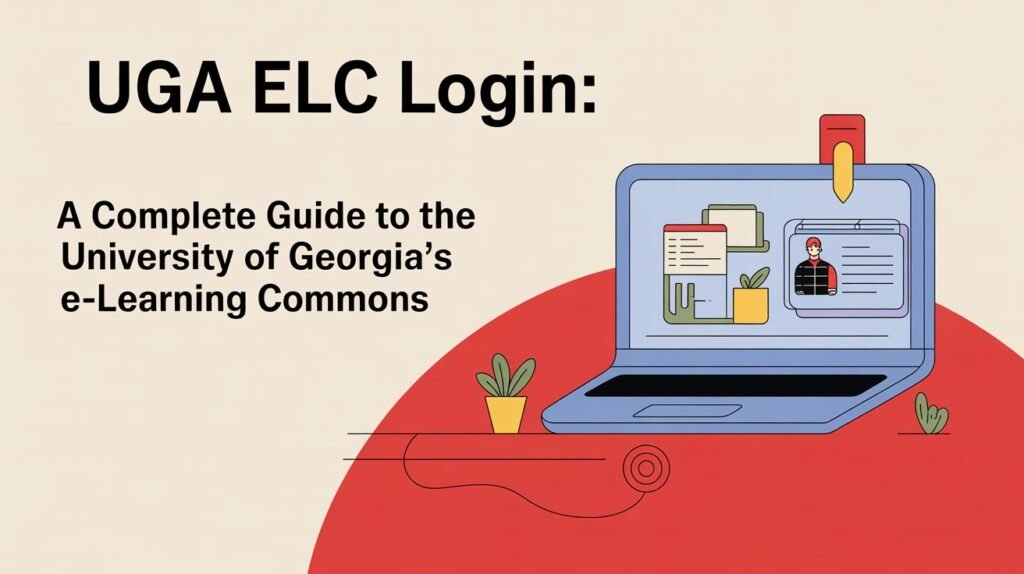In today’s digital learning environment, universities rely heavily on online platforms to deliver courses, resources, and assessments. At the University of Georgia, this system is known as the eLearning Commons (eLC). Branded under Brightspace by D2L, eLC is the central hub for online classes, assignments, quizzes, and communication between instructors and students. Whether you are a new student, a returning faculty member, or simply someone trying to access course content, understanding the UGA eLC login process is essential.
This article provides an informative guide to the UGA eLC login system. We will explore what eLC is, how to log in using your MyID and ArchPass Duo, common troubleshooting solutions, available support resources, and practical tips for ensuring smooth access throughout the semester.
What Is eLC at UGA?
The University of Georgia’s eLearning Commons (eLC) is the official learning management system for both undergraduate and graduate programs. Powered by Brightspace by D2L, it provides a secure online environment where students and faculty can engage in academic activities.
Through eLC, students can access lecture notes, submit assignments, take online quizzes, track grades, participate in discussions, and receive announcements from instructors. For faculty, eLC offers tools to create course content, manage student participation, conduct assessments, and monitor academic progress.
Because so much academic work relies on this platform, knowing how to perform a successful UGA eLC login is vital.
Quick Access: UGA eLC Login Links
The university provides multiple ways to reach the login page, but all of them eventually point to the same portal:
- Direct Login URL: uga.view.usg.edu – the primary login page.
- Redirect Option: elc.uga.edu – a shortcut that redirects to the main login.
- MyUGA Portal: my.uga.edu → click on “eLearning Commons (eLC)” under student tools.
Bookmarking the official uga.view.usg.edu page is the most reliable way to log in quickly without navigating through multiple links.
Requirements for UGA eLC Login
Before logging in, you need two critical credentials:
- MyID Username and Password – Every UGA student and faculty member is assigned a MyID, which is used across all UGA services including email, campus Wi-Fi, and library databases.
- ArchPass (Duo Two-Step Login) – To enhance security, eLC requires multi-factor authentication. You must approve login attempts through Duo Mobile or another registered device.
Without both of these components, access to the system is not possible.
Step-by-Step Guide to UGA eLC Login
Here’s how to successfully log in to eLC:
- Visit the Login Page
Open your browser and go to uga.view.usg.edu. - Select UGA MyID Login
You will be given an option to log in with your UGA MyID. Click this option. - Enter Credentials
Input your MyID username and password. - Approve Duo (ArchPass) Authentication
Once your credentials are accepted, you will be prompted to approve login via Duo. This could be a push notification on your phone, a text message, or another method you’ve set up. - Access Dashboard
After authentication, you will be redirected to the Brightspace dashboard where you can view courses, announcements, and assignments.
First-Time Login and ArchPass Duo Setup
If you are logging into eLC for the first time, you must set up ArchPass (Duo). Here’s how:
- Enroll a mobile device or tablet through the UGA Duo enrollment system.
- Download and install the Duo Mobile app from the App Store or Google Play.
- Link your device to your MyID account.
- Set your preferred default method: push notification, phone call, or passcode.
It’s highly recommended to enroll multiple devices (such as a phone and tablet) to avoid being locked out if your primary device is unavailable.
Resetting Your MyID or Password
One of the most common issues preventing students from logging into eLC is a forgotten password. If this happens, visit myid.uga.edu where you can:
- Reset your password.
- Unlock a locked account.
- Recover your MyID information.
Once you reset your password, return to the eLC login page and sign in with your updated credentials.
Troubleshooting Common UGA eLC Login Issues
Even with the correct credentials, technical issues can occur. Here are some common problems and their solutions:
Invalid Credentials or Account Locked
- Reset your password at myid.uga.edu.
- Wait a few minutes before attempting login again.
Duo Prompt Not Appearing
- Ensure your Duo Mobile app is installed and functional.
- Verify your correct device is selected as the default in Duo settings.
System Outages or Maintenance
- Check status.uga.edu to see if eLC is down for scheduled maintenance.
Browser Issues
- Clear cookies and cache.
- Use a supported browser (Chrome, Firefox, Safari, or Edge).
- Avoid outdated versions of Internet Explorer or other unsupported browsers.
By following these troubleshooting steps, most login problems can be resolved quickly.
Support and Help Resources
If problems persist, UGA provides multiple avenues for support:
- eLC Help Website: Guides and resources for both students and faculty.
- CTL eLC Support Hub: Comprehensive resources including browser compatibility checks and tutorials.
- Support Request Form: Submit a ticket if eLC is not working while other UGA services are functional.
- After-Hours Support: Provided through the University System of Georgia’s D2L Help Desk.
These resources ensure that assistance is available no matter the time of day or the complexity of the problem.
eLC vs. GoVIEW vs. Brightspace by D2L
While eLC is the University of Georgia’s custom-branded version of Brightspace, you may also encounter GoVIEW, which is the University System of Georgia’s collaborative Brightspace environment used for shared courses across multiple institutions.
- eLC (UGA-specific): Used for most UGA courses.
- GoVIEW: Used only for system-wide collaborative programs.
- Brightspace by D2L: The base platform powering both systems.
Understanding these distinctions helps avoid confusion if you are enrolled in courses beyond UGA.
Best Practices for Smooth eLC Login Every Semester
To prevent login stress during important deadlines or exams, here are a few tips:
- Bookmark the official login page: uga.view.usg.edu.
- Keep Duo enabled on at least two devices to avoid being locked out.
- Test your browser before major assignments or exams using UGA’s browser compatibility tools.
- Check eLC system status before assuming login problems are on your end.
By adopting these practices, you can ensure uninterrupted access to your academic resources.
Frequently Asked Questions (FAQs)
What is the official UGA eLC login URL?
The official login page is uga.view.usg.edu.
Do I need ArchPass Duo to log into eLC?
Yes. Duo two-factor authentication is mandatory for all users.
How do I reset my MyID password?
Go to myid.uga.edu to reset or recover your credentials.
How do I know if eLC is down?
Visit status.uga.edu for real-time service updates.
Can I access eLC on mobile?
Yes. The system is mobile-friendly, and you can log in using your phone’s browser after Duo authentication.
Conclusion
The UGA eLC login process is the gateway to the University of Georgia’s online learning experience. By using your MyID credentials and ArchPass Duo, you can securely access your courses, assignments, grades, and academic resources. While login issues can occasionally occur, most problems are solved through password resets, Duo adjustments, or checking the UGA status page.
For new students, setting up multiple Duo devices and bookmarking the official login page ensures reliable access. For returning users, staying updated with browser compatibility and system status reports is the best way to avoid disruptions.
Ultimately, mastering the UGA eLC login not only ensures academic success but also allows you to take full advantage of the digital learning environment at the University of Georgia.
You can read more interesting topics at techatimes.co.uk.